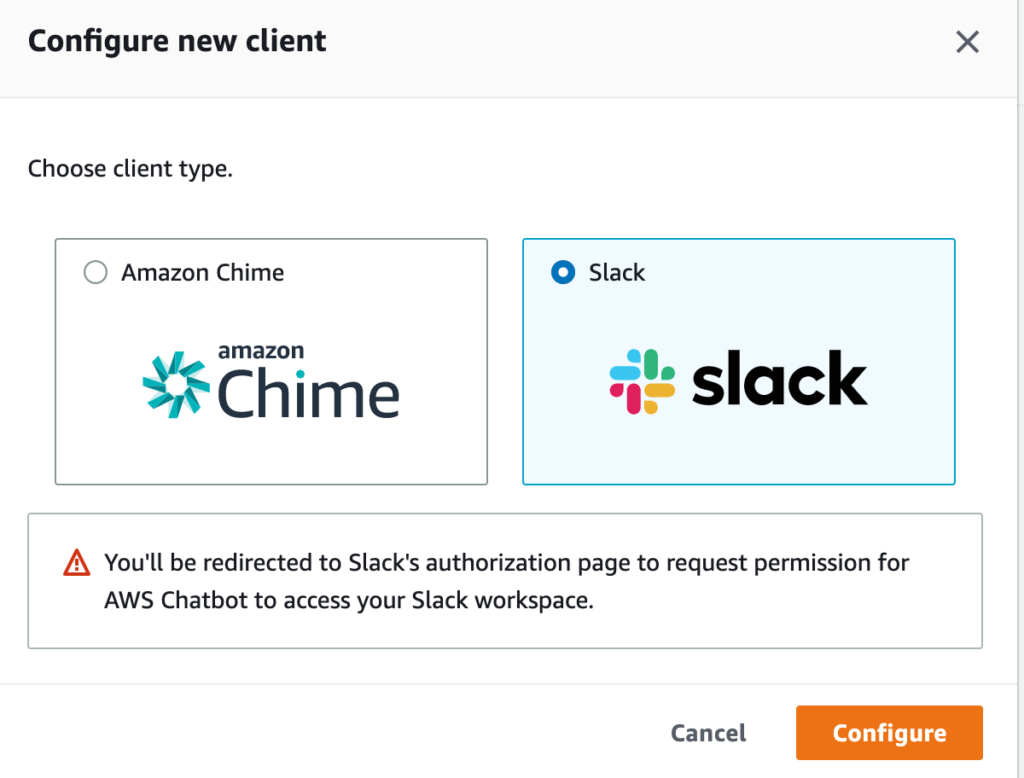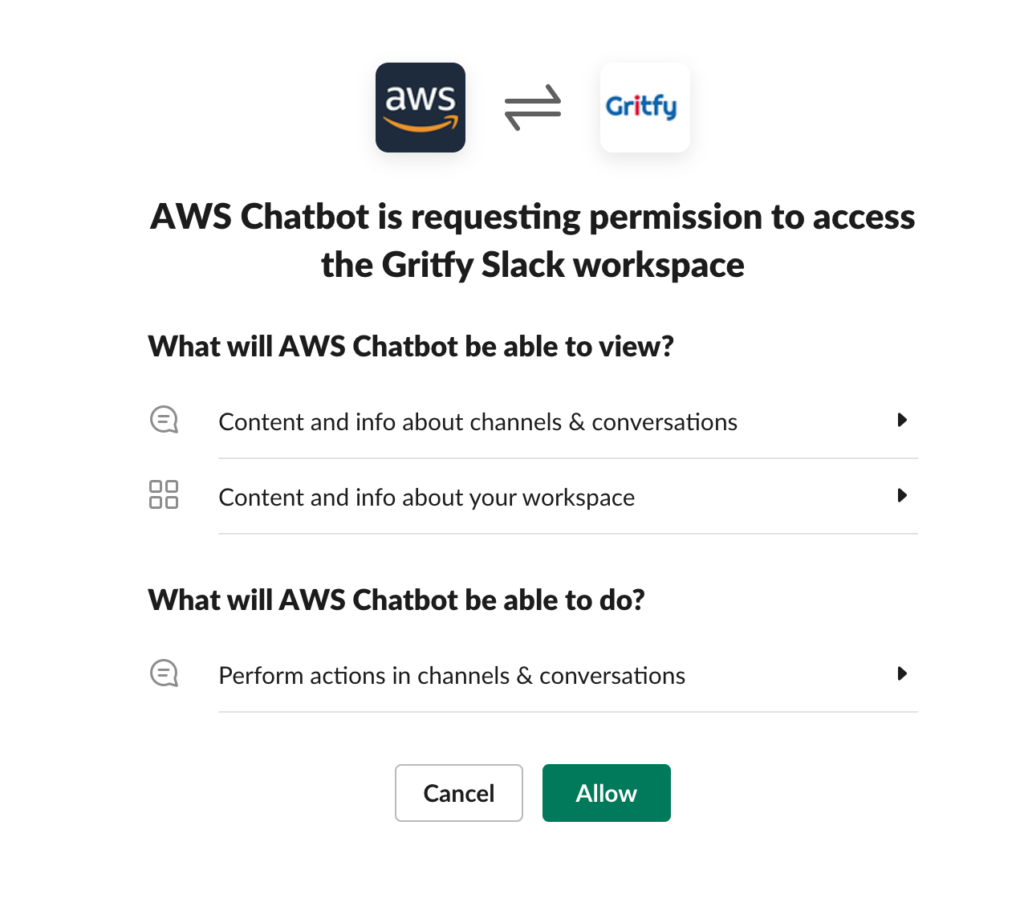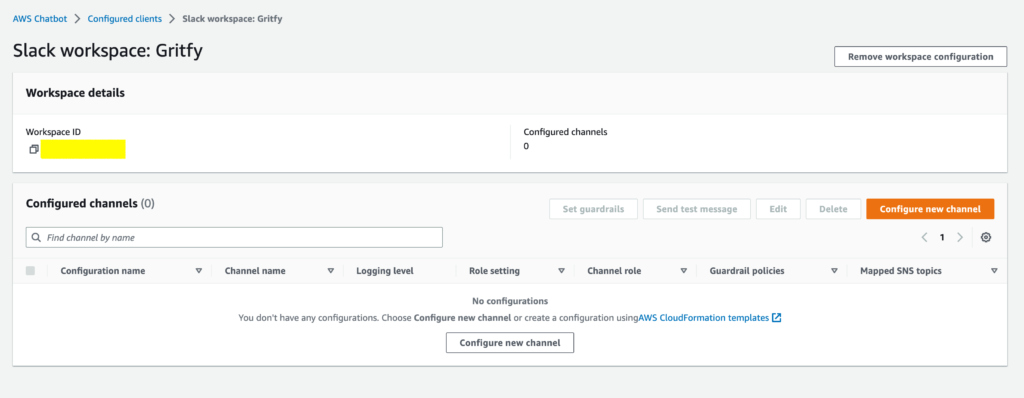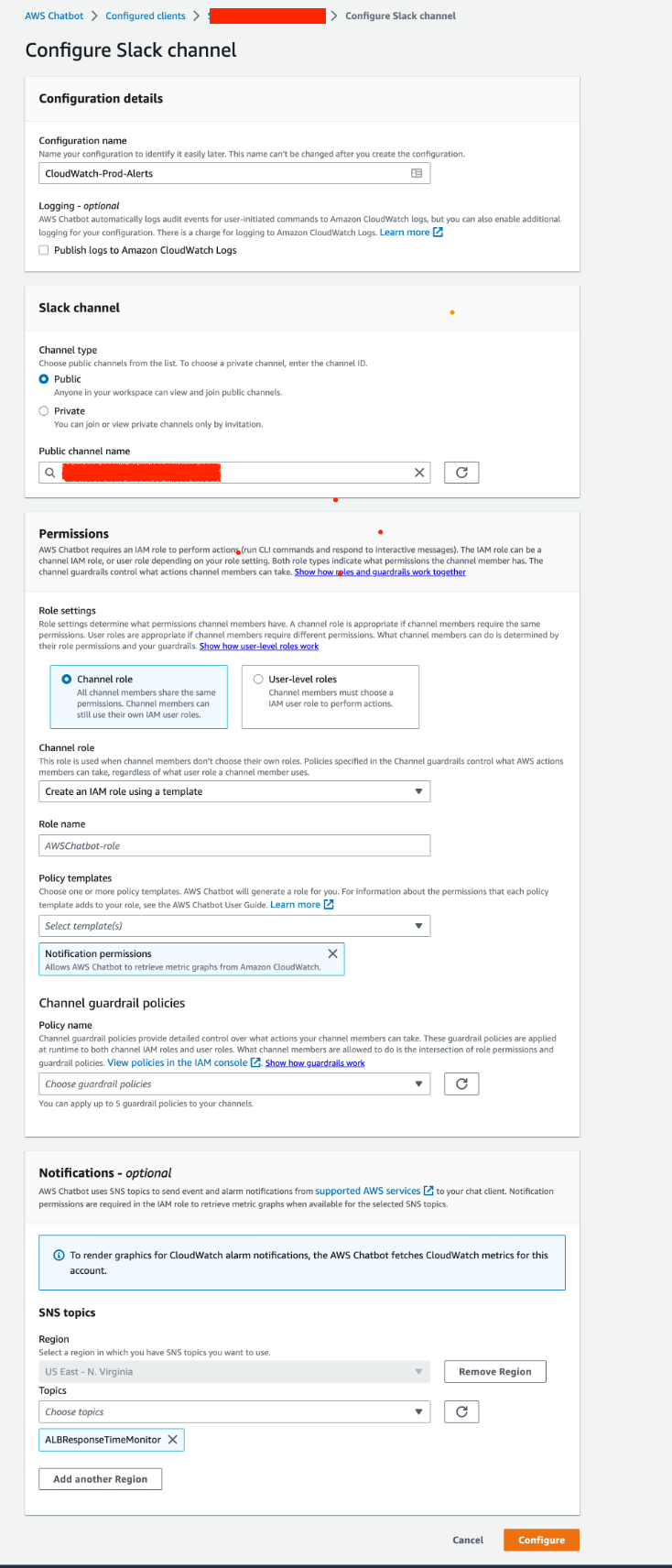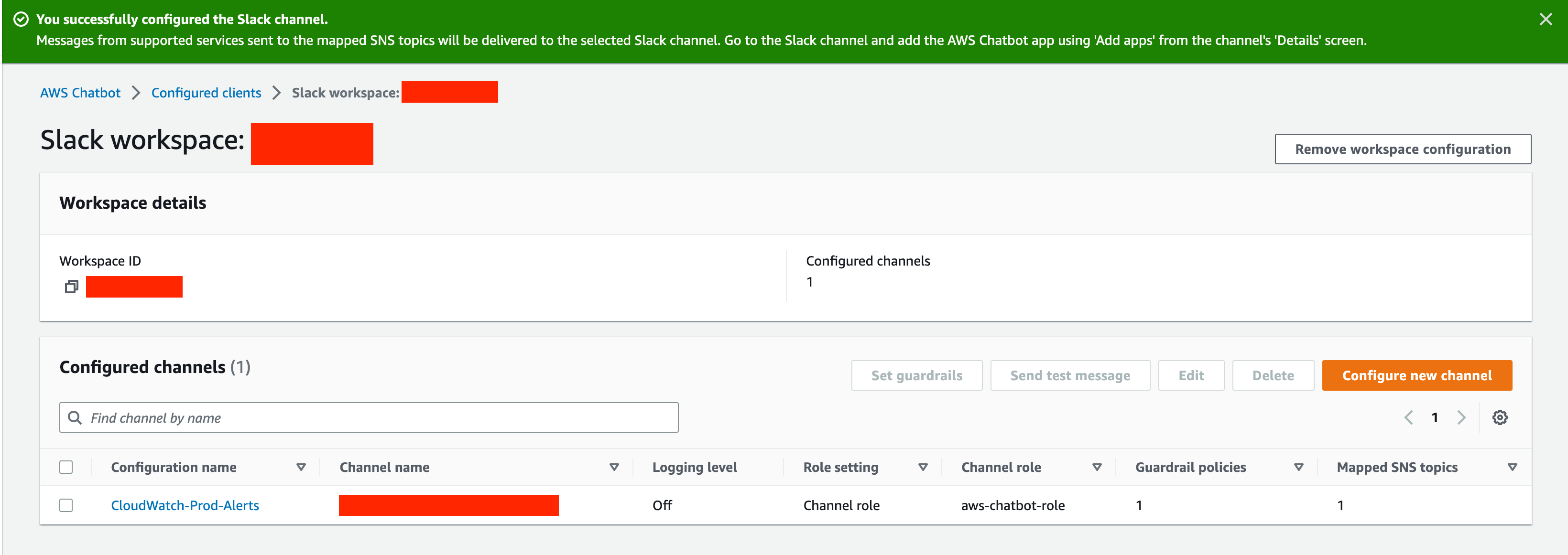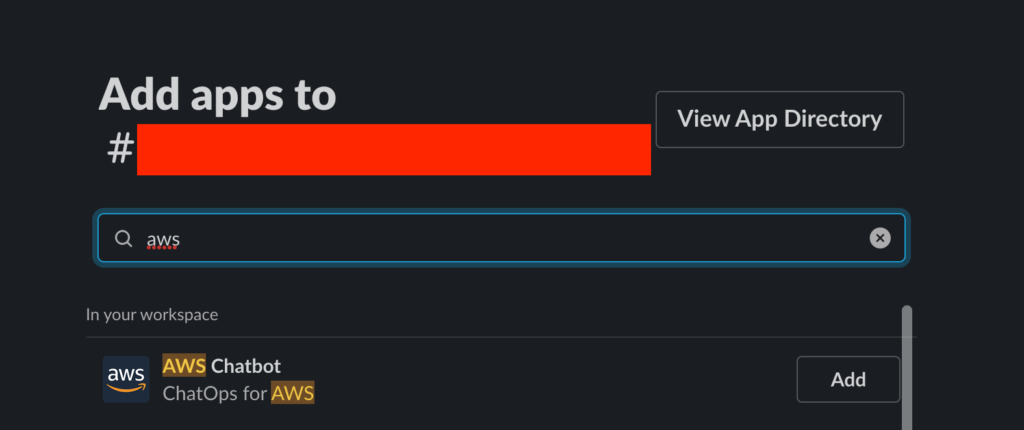CloudWatch Alarm to Slack via AWS Chatbot
Monitoring and Observability are crucial elements for Production uptime and site reliability.
Whether your infrastructure is serverless, microservices, containerized or traditional monolith you cannot run away from the observability needs.
While observability became indispensable, the product you choose for observability defines how far can you go.
There are lot of contenders in this Observability market. I have listed some of them here. DataDog, DynaTrace, AppDynamics, Solarwinds, Splunk, Elastic, New Relic
But all these products come with a cost. For those who cannot afford/want these products mostly rely on cloud platform-specific tools such as CloudWatch for AWS.
In this article, we are going to see how to use AWS CloudWatch monitoring efficiently to prevent and detect application slowness
We will also learn how to send Cloud Watch alarms to Slack using AWS Chatbot integration
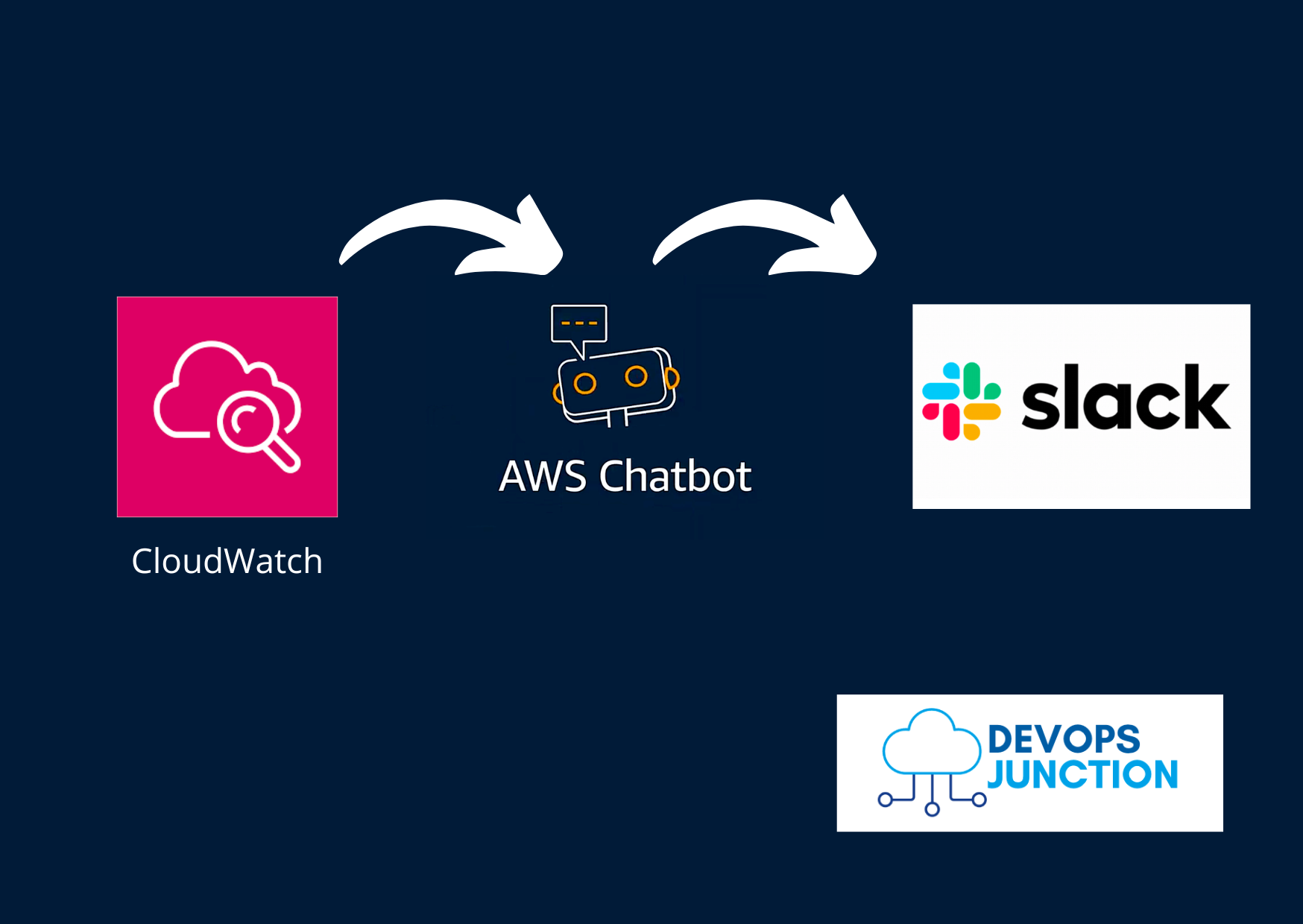
How CloudWatch alarms are sent to Slack Channel
We are going to use the following AWS services to achieve this alerting and monitoring system
Cloud Watch - To create an alarm when a certain threshold is met on a specific timeframe
SNS Topic - To trigger a notification when the alert is breached (or) cleared
AWS ChatOps - to integrate slack and create alert messages directly to the Slack channel
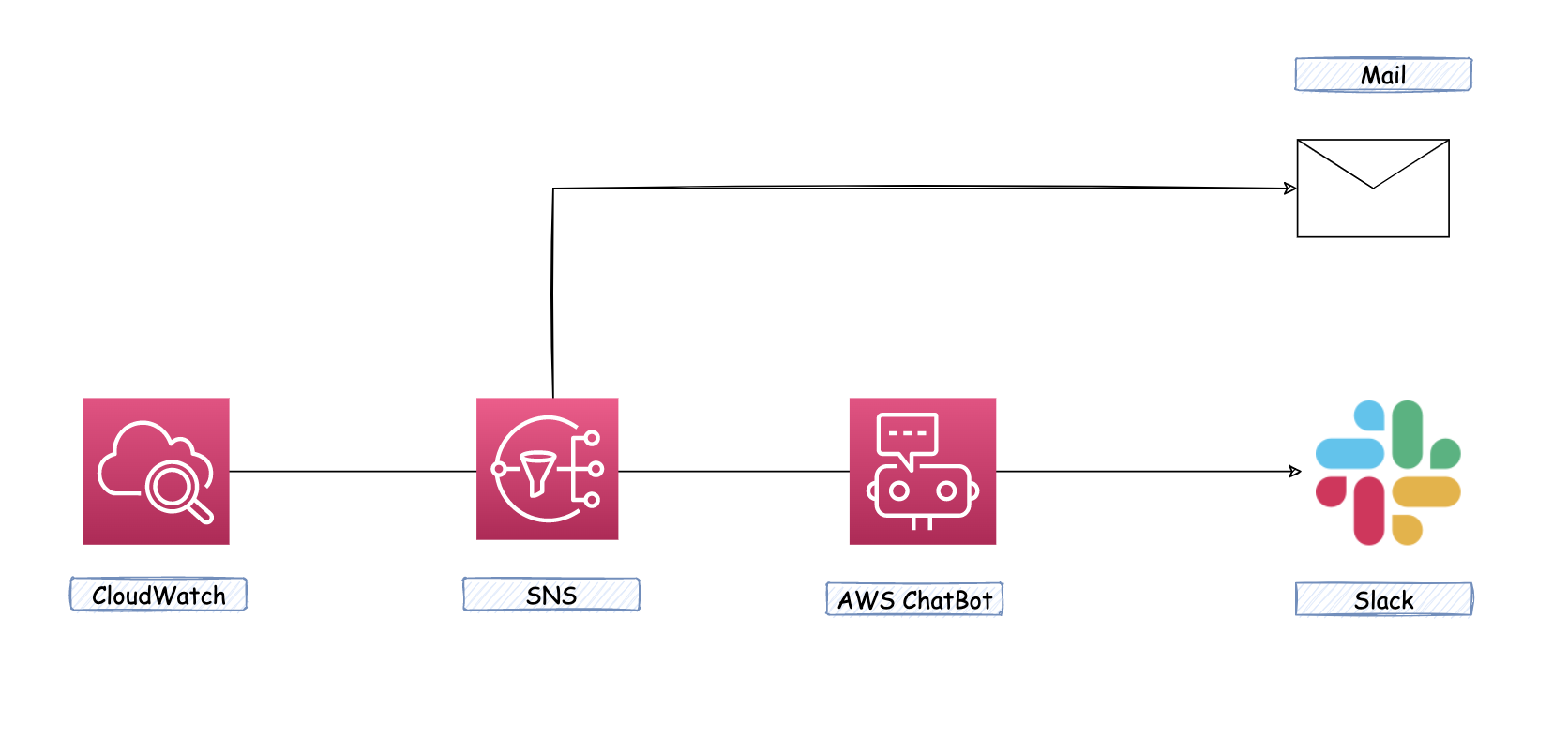
Creating AWS Chatbot and integration SNS topic and Slack Channel
As we have completed the first two requirements of our monitoring setup, the only remaining part is Slack integration with SNS topic using AWS Chatbot
In the AWS console, head to AWS Chatbot and click on Configure New Client
Once you click you would see two options, Choose slack and Configure
As you click the configure button, you would be redirected to a slack authorization screen
If you are not already logged into Slack in the same browser you would be asked to login
Otherwise, it would choose the Slack profile by default and show the following screen
Now click on Allow.
Once you have authorized, you would be redirected to AWS and you can see a new Configured Clients with your Slack Organization name
Now on this screen, click on the Configure new channel
You Need to fill in the following items
Configuration name - Some Name for your Slack channel configuration
Channel Type - Public/ Private
Name of the Channel where the alert should be sent ( browse and select)
Channel role - You can let it be the default and aws would create an IAM role
Guardrail policy - To prevent slack from connecting back to AWS and even if it does what permission it can have to the max. You can choose some minimal IAM policy ( read-only)
Notifications -> SNS Topic - You can choose the SNS topic where the chatbot would look for messages. Subscription model. You can choose the SNS topic we created in the previous section
Once filled with all these items click on the configure to move on.
Refer to the following image as a sample ( some values are not filled in the screenshot)
Now when you click on the configure after entering the necessary details, you would see the following screen
You can see a success message bar on the top with a message You Successfully configured the Slack Channel
It would also instruct what next to be done.
Adding the AWS ChatBot App to the Slack Channel
Go to the Slack channel and add the AWS Chatbot app using Add apps from Channel's Details screen
In the Search bar type aws and choose the AWS Chatbot App and click on Add
You would see a message aws app was added to the Channel on the channel itself
Now whenever the CloudWatch alarm is transitioning to ALARM state you would be notified here on the Slack channel
Conclusion
In this article, you have learnt how to configure AWS Chatbot to send Cloudwatch Alarms to Slack Channel step by step